Getting started with vCO and vCHS
vCloud Hybrid Service (vCHS) is backed by vCloud Director. What does this mean? Well, it means that once you have defined 1 or more Virtual Data Centers, and VMware releases an updated vCD plug-in, you will have access to a vCloud Director Organization! Why is that good and what is the point of this post? Well, in short, this means you can use vCenter Orchestrator (vCO) to do some automation within your vCHS Virtual Data Centers! Read on to learn exactly HOW you would go about doing this. This tutorial will step you through the process of configuring vCenter Orchestrator to access resources hosted on VMware’s vCloud Hybrid Service.
Pre-requisites:
- vCHS Account with available Virtual Data Center
- vCO Server
- vCloud Director Plug-in for vCenter Orchestrator (not yet compatible with vCHS)
Login to vCHS
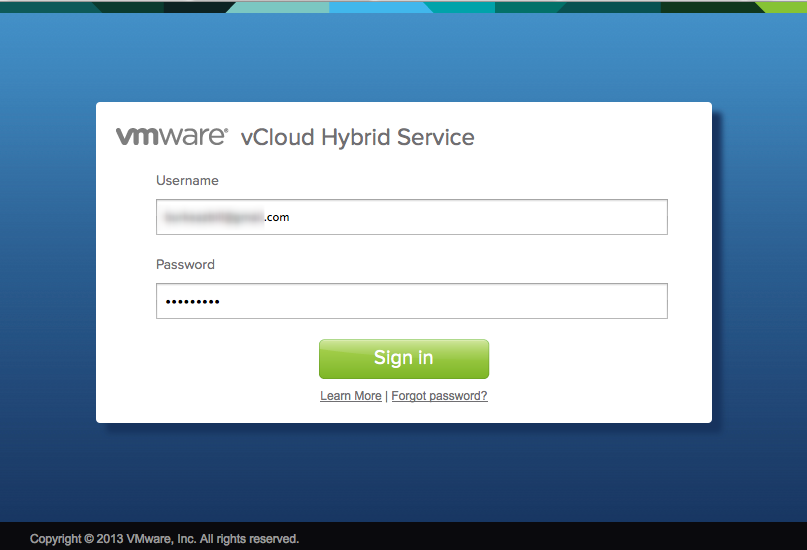
You’ll need to get started by logging in to your account at https://vchs.vmware.com
Review available Virtual Data Centers
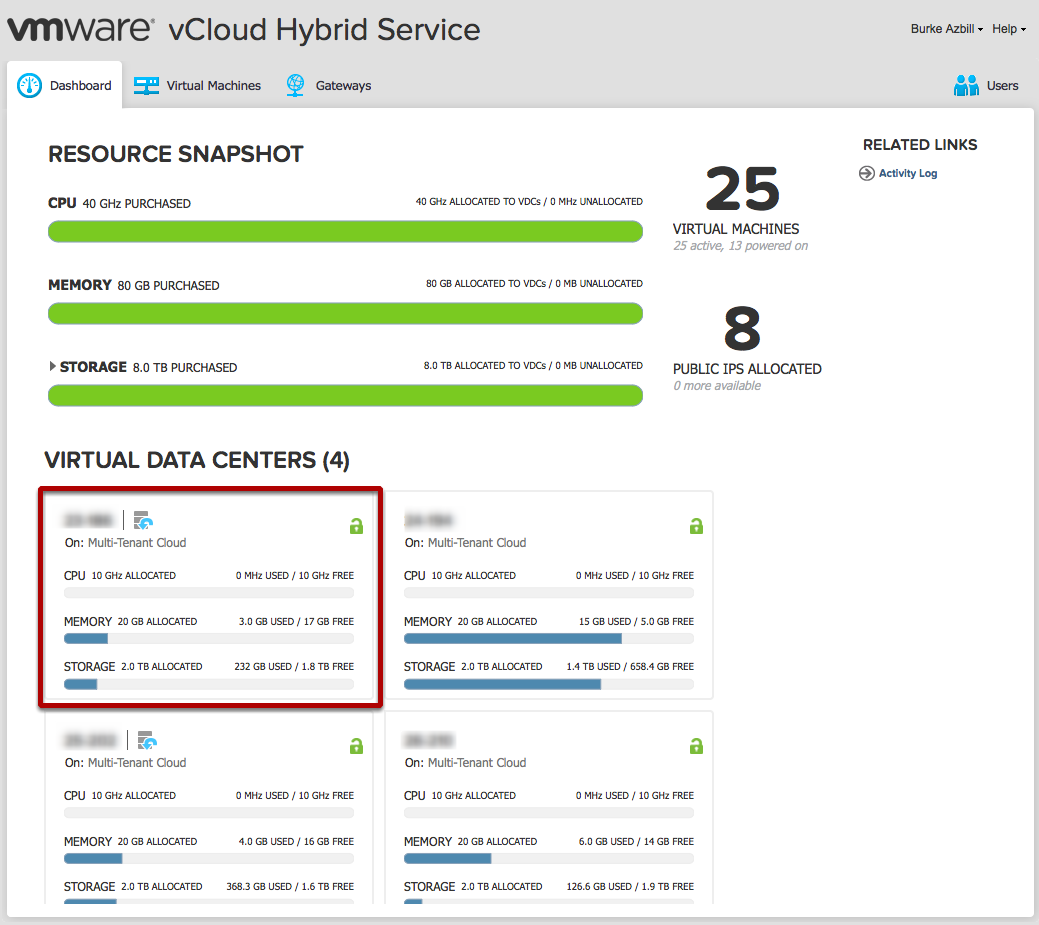
Each of the Virtual Data Centers shown below the “Resource Snapshot” map directly to a vCloud Director Organization. Click on one of the VDCs…
I’ll click the top-left one since it has the most free memory…
Locate your vCloud Director API URL
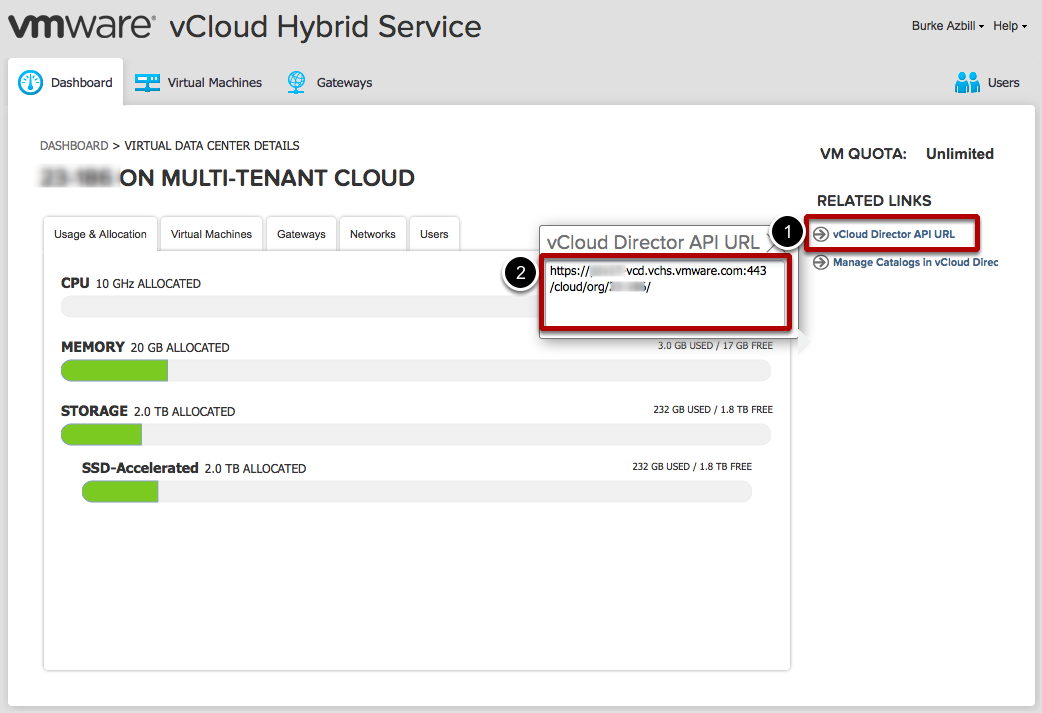
Once you are on the Virtual Data Center Details page, look to the right under Related Links
- Click vCloud Director API URL
- Copy the URL from the resulting text box
The vCloud Director API URL and your vCHS credentials are what is needed if you wish to automate your vCHS resources via the REST API. For full details on this API, visit the vCloud Hybrid Service Documentation Center here: http://bit.ly/1dG900j
Import the vCHS SSL Certificate to your vCO Server

- Open your vCO Configuration page (default is https://your-vco-server:8283 )
- Click on the Network tab in the left pane
- Click the SSL Trust Manager tab in the right pane
- Paste in the vCloud Director API URL you copied in the last step (you can leave out the https:// and the /cloud/org/org-name) – all that is needed is the FQDN (and port number - only if not 443) - into the Import from URL input box and then click the Import button
- The certificate details will be displayed - review them and then click the Import link
Install and Configure the vCloud Director Plug-in for vCO
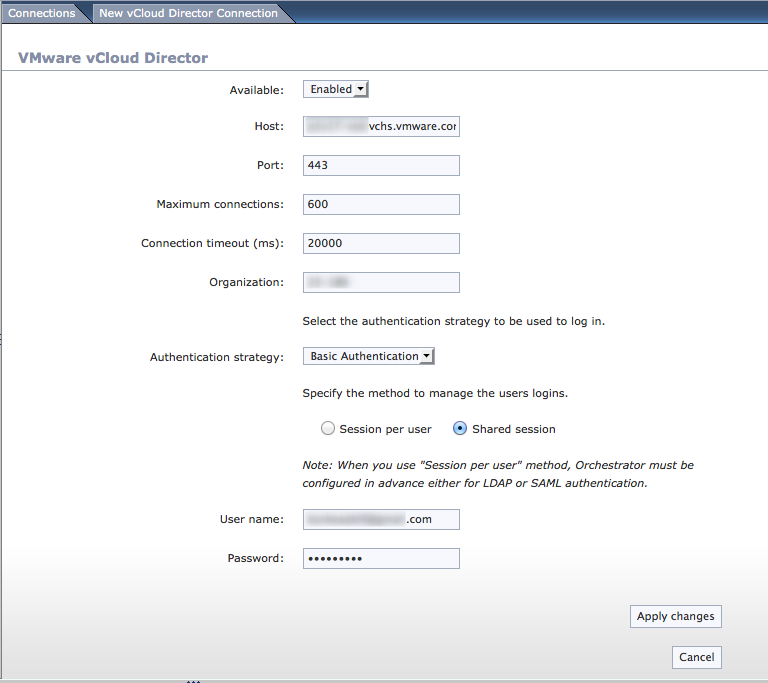
Once you have imported the SSL Certificate from your vCloud Director host, Configure the plug-in as shown above.
In the vCO Configuration interface:
- Click the vCloud Director (5.1) tab in the left pane
- Click the New vCloud Director Connection tab in the right pane
Add your Virtual Data Center as follows:
- Copy/Paste the Host address into the Host field.
- You can keep the defaults for port, Maximum connections, and connection timeout.
- Get your Organization name and paste it into the Organization field
- Set Authentication Strategy to Basic Authentication and session method to Shared Session
- Finally, for user name, enter the account name you use to login to vCHS and the corresponding password
- Click Apply Changes
Confirm vCO Client Shows vCloud Director Inventory
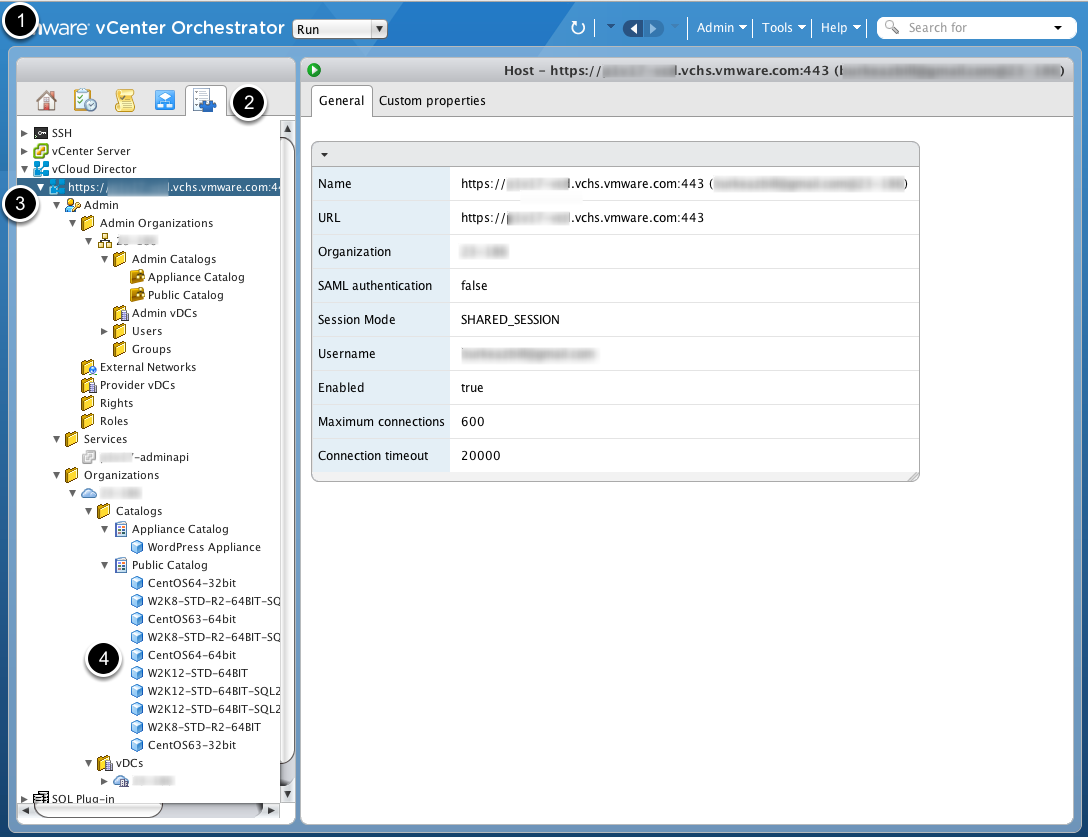
- Launch your vCO client and login
- Click on your inventory tab
- Expand out the vCloud Director plug-in
- Confirm you can see your resources
At the time of this writing, the vCloud Director plug-in is not yet compatible with vCloud Hybrid Services. The purpose of this article is to simply provide you with a peek into what vCO will have available when a plug-in does get released. For a more detailed write-up on vCHS + vCO, be sure to check out Massimo’s post here: http://it20.info/2014/01/vchs-meets-vco-and-boris-becomes-a-hero/

